RStudio & Shiny
This entry provides instructions for using R-Studio and Shiny on our servers.
RStudio
You will need an account on the itg.usc.edu server. If you do not have one, you'll need to contact the appropriate administrators.
First login to the site by going to: https://itg.usc.edu/rstudio. You should see the default login screen.
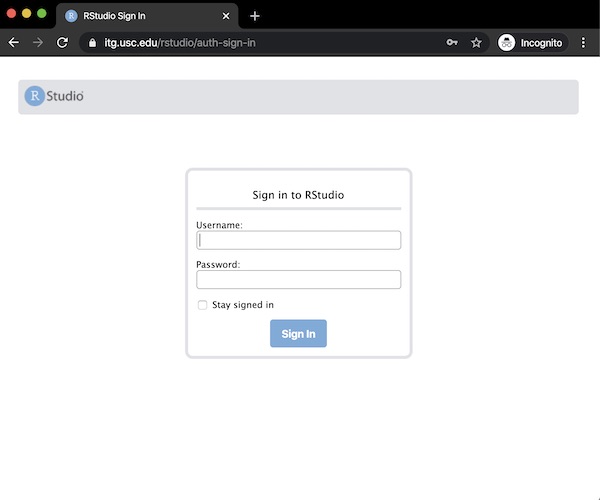
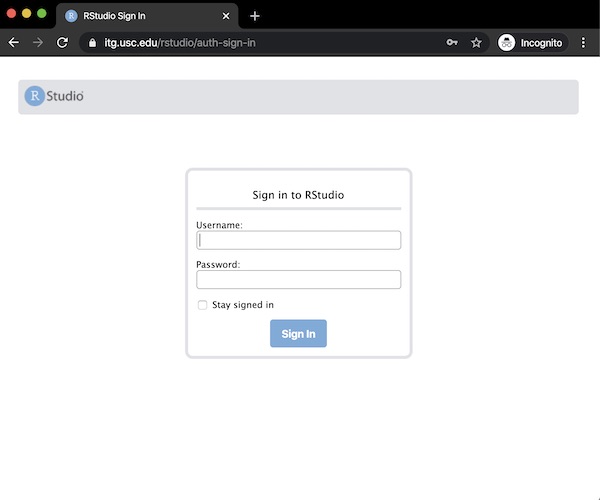
Once logged in, you should see the RStudio environment.
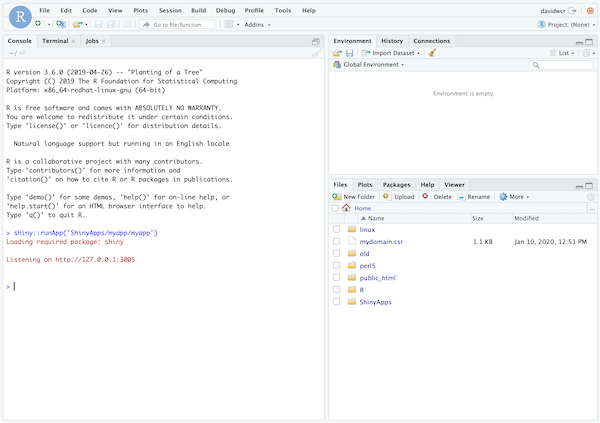
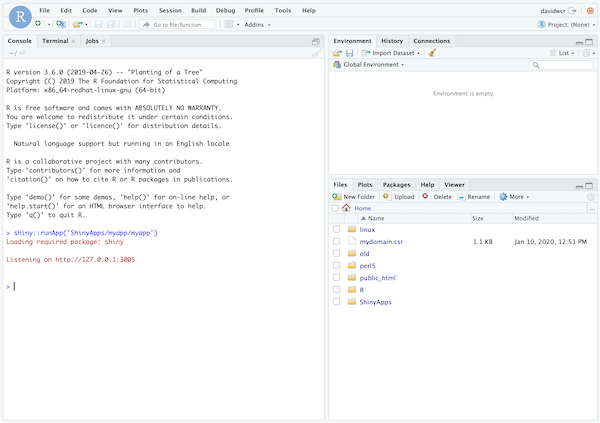
At this point, you'll want to create a new application from the menu, under file:
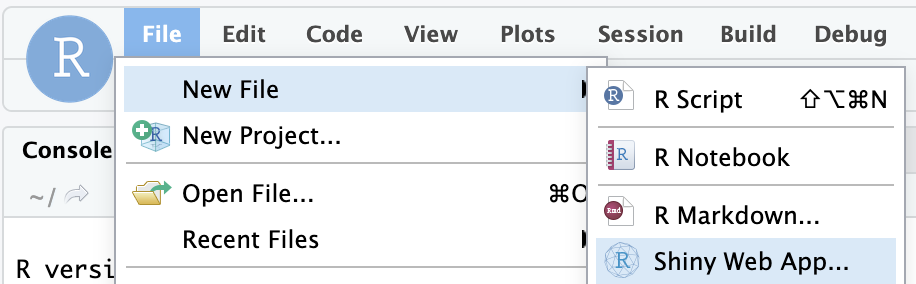
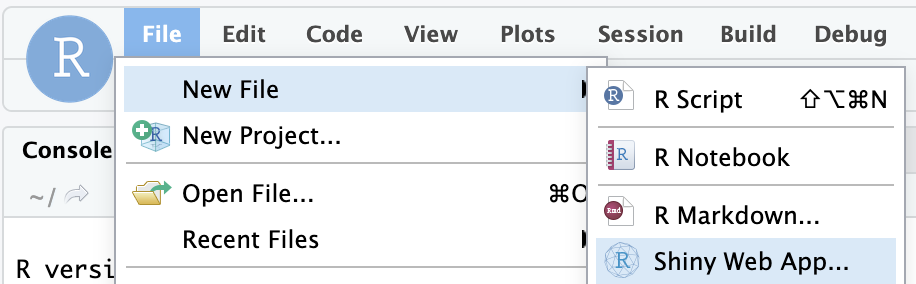
You will need to give your app a name. Importantly, you need to be in the directory ~/ShinyApps. This will be important because your app will be available at https://itg.usc.edu/shiny/username/first_app where username is the name you logged in with. In our case, we will use a Single File app. We will have the script automatically create the app.R file.
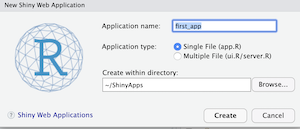
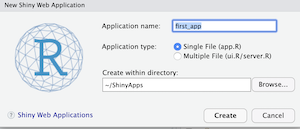
You will receive a default working script unit test. Go ahead and use this for now, and press "Run App". A new screen with your app should appear:
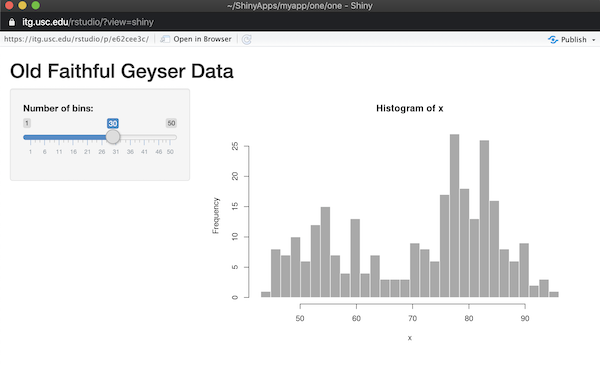
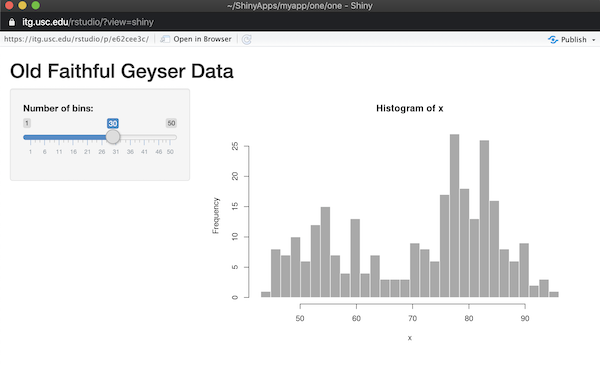
If it works, then your Shiny App is actually live at: https://itg.usc.edu/shiny/davidwcr/first_app/ except, it would be in your user directory.
Notes
The directory: ~/ShinyApps is by default accessible. You can add files to, and importantly if you put an index.html you no longer will see your entire directory listings.
